Shipping Carriers – Special Pick-Up Times
RS Store Websites have the ability to display logos and pick-up times for up to 5 carrier partners. To manage the carrier partners dislayed on your website , select "Shipping Carriers" from the Site Admin dropdown menu.Once selected, the following dialog box will be displayed on the screen.
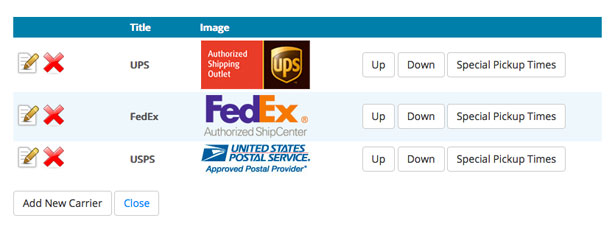
- To setup a date specific special carrier pick-up (i.e. holidays, etc.), click on the "Special Pickup Times" button next to the carrier you wish to edit.
- For this example we have selected FedEx
- Once clicked, the following dialog box will be displayed on the screen.
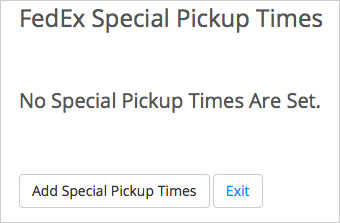
- Click on the "Add Special Pick-up Times" button to get started.
- Once clicked, the following dialog box will be displayed on the screen.
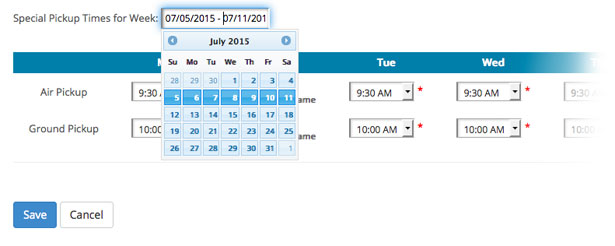
- Special pick-up times must be setup for an entire week at a time. Click in the Special Pickup Times for Week field to bring up the calendar where you can select the week to change.
- Click on any date to select that week.
- The pick-up times will automatically defualt to the standard pick-up times for that carrier.
- Once the week has be selected, the following dialog box will be displayed on the screen.
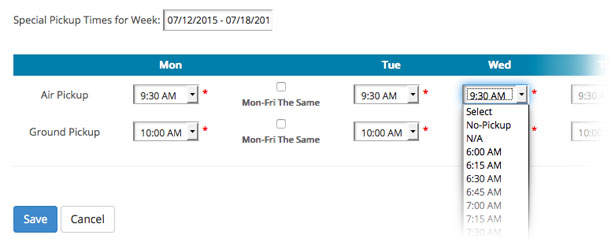
- Click on the drop-down menu for the day you wish to change and select the new pick-up time for that day.
- Click "Save" when entries are complete.
- Once saved, the following dialog box will be displayed on the screen.
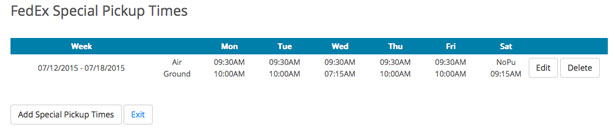
- You will now see the selected week listed under Special Pick-up Times for that carrier.
- To make changes, click on the "Edit" button to return to the previous screen.
- To remove an entry, click on the "Delete" button next to the entry you want to remove.
- When finished making changes, click on the "Exit" button.
https://www.rscentral.org/Programs/RS-Store-Websites/RS-Store-Website-Help?topicid=29