Adding A Webpage
To add a new page to your website, select “Page/Menu Management ” from the Site Admin dropdown menu. From the Tree Menu on the left, decide where you want to insert the new page in the menu structure.
- To add a "top-level" page (which will be displayed in the main navigation menu), right-click on the highest level page in your Tree Menu (Should be your store name + city + state) and select "Add New Page".
- To add a "sub-level" page, right-click on any page in the Tree Menu to create a sub-level page of the page you right-clicked on.
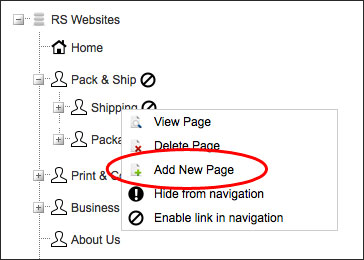
- Complete all sections and click "Create New Page" when ready.
STEP 01: Page Category:
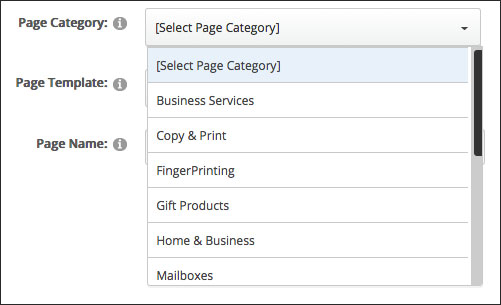
In order to find a template to base your new page design on, you must first select a main Page Category (NOTE: If you would like to start with a "Blank" template, select the Micellaneous category).
STEP 02: Page Template:
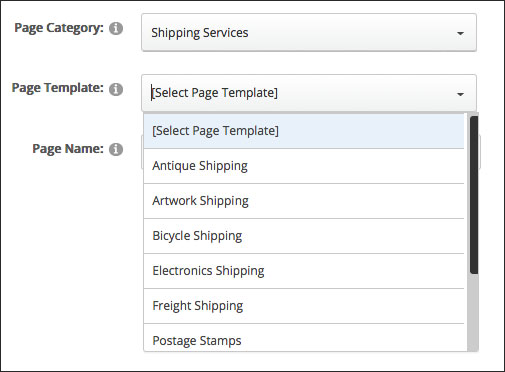
From the Page Template drop-down menu, select an existing service page as a starting point. (NOTE: If you would like to start with a "Blank" page, select Blank Service Page.
STEP 03: Page Name:

In the Page Name field, enter the name of the new page you are creating. This is also the text that will appear in the navigation menu.
STEP 04: Create New Page:
Click "Create New Page" button. The new webpage will be created. At first you may see some tokens that have not updated. The tokens will look something like [RSA:WebsiteStoreData.XXXX]. This will correct itself after a while when the web server refreshes it's data cache.
Note: If you are creating a custom webpage, you will also need to update the SEO settings for the page to reflect the subject of the page. See the Page SEO help topic for more information.
https://www.rscentral.org/Programs/RS-Store-Websites/RS-Store-Website-Help?topicid=17